X39.Solutions.PdfTemplate
5.0.0.46
See the version list below for details.
dotnet add package X39.Solutions.PdfTemplate --version 5.0.0.46
NuGet\Install-Package X39.Solutions.PdfTemplate -Version 5.0.0.46
<PackageReference Include="X39.Solutions.PdfTemplate" Version="5.0.0.46" />
paket add X39.Solutions.PdfTemplate --version 5.0.0.46
#r "nuget: X39.Solutions.PdfTemplate, 5.0.0.46"
// Install X39.Solutions.PdfTemplate as a Cake Addin #addin nuget:?package=X39.Solutions.PdfTemplate&version=5.0.0.46 // Install X39.Solutions.PdfTemplate as a Cake Tool #tool nuget:?package=X39.Solutions.PdfTemplate&version=5.0.0.46
NOTE FOR NuGet.org: This readme contains comments in the XML which is not rendered by the NuGet markdown parser. Use GitHub for best reading experience
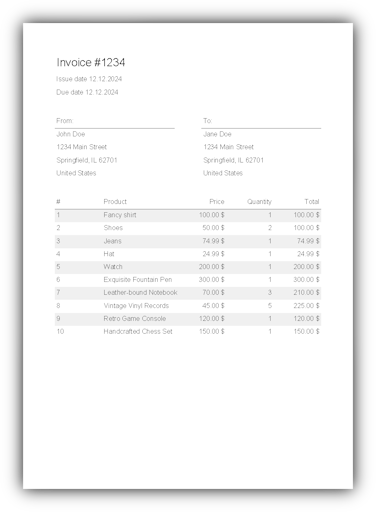
- X39.Solutions.PdfTemplate
X39.Solutions.PdfTemplate
This library provides a way to generate PDF documents (and images) from XML templates.
It uses SkiaSharp for rendering and supports a variety of controls for creating complex layouts.
You can easily integrate .NET objects into your templates by using so-called "variables" (@myVariable)
or pull data from a database as needed, by providing a custom function (@myFunction()).
You may even create your own controls by deriving from the Control base class!
Semantic Versioning
This library follows the principles of Semantic Versioning. This means that version numbers and the way they change convey meaning about the underlying changes in the library. For example, if a minor version number changes (e.g., 1.1 to 1.2), this indicates that new features have been added in a backwards-compatible manner.
Getting Started
To get started, install the NuGet package into your project:
dotnet add package X39.Solutions.PdfTemplate
If you are running linux, you also will have to add the SkiaSharp linux assets:
dotnet add package SkiaSharp.NativeAssets.Linux
Next, create an XML template. Here is a simple example:
<template>
<body>
<text>Hello, world!</text>
</body>
</template>
After registering the library with your dependency injection container at startup:
// ...
services.AddPdfTemplateServices();
// ...
You can use the following code to generate a PDF document from the template:
// IServiceProvider serviceProvider
// Stream xmlTemplateStream
var paintCache = serviceProvider.GetRequiredService<SkPaintCache>();
var controlExpressionCache = serviceProvider.GetRequiredService<ControlExpressionCache>();
await using var generator = new Generator(
paintCache,
controlExpressionCache,
Enumerable.Empty<IFunction>()
);
generator.AddDefaults();
using var textReader = new StringReader(xmlTemplateStream);
using var reader = XmlReader.Create(textReader);
using var pdfStream = new MemoryStream();
await generator.GeneratePdfAsync(pdfStream, reader, CultureInfo.CurrentUICulture);
// pdfStream now contains the PDF
This will generate a PDF document with the text "Hello, world!".
Template structure
A template is a "simple" XML file with some basic preprocessor. It has four base sections:
<template>
<background>
</background>
<header>
</header>
<body>
</body>
<footer>
</footer>
<foreground>
</foreground>
</template>
The template automatically references the default XML namespace
X39.Solutions.PdfTemplate.Controls, allowing the use of its controls without
requiring an xmlns prefix.
This means the actual root node for the example template appears to the library as
<template xmlns="X39.Solutions.PdfTemplate.Controls">.
This implicit reference simplifies template creation for end-users by
omitting the need for the xmlns attribute.
However, if a template overrides the default xmlns,
you must use a different prefix for the controls,
such as xmlns:prefix="X39.Solutions.PdfTemplate.Controls".
For instance, <text> would then be written as <prefix:text>.
Integration
Functions
The library supports custom functions for use in templates and comes with two built-in functions: allFunctions()
and allVariables().
These functions are used to list all available functions and variables, respectively.
To create your own function, derive a class from the IFunction interface and implement the Invoke method. Here is an
example:
public class MyFunction : IFunction
{
public MyFunction(ISomeDependency someDependency) // You can inject dependencies via the constructor.
{
// ...
}
public string Name => "my"; // The name of your function.
public int Arguments => 0; // The number of arguments your function takes.
public bool IsVariadic => false; // Whether your function takes a variable number of arguments. If true, `Arguments` is the minimum number of arguments.
public ValueTask<object?> ExecuteAsync(
CultureInfo cultureInfo,
object?[] arguments,
CancellationToken cancellationToken = default)
{
// Execute your function here.
return ValueTask.FromResult<object?>("Hello, world!");
}
}
Variables
You can use variables in your templates to access .NET objects. To do this, you just need to add the variable to
the Generator instance:
generator.TemplateData.SetVariable("MyVariable", "Hello World!");
End-User facing data types
The library uses a variety of data types to represent values in the template. The following list gives an overview of end-user facing data types and their meaning.
Orientation
The Orientation enum is used to specify the orientation of a control.
It can have one of the following values:
| Value | Description |
|---|---|
Horizontal |
The control is oriented horizontally. |
Vertical |
The control is oriented vertically. |
Length
A Length is a value that represents a length.
It can have one of the following units:
| Unit | Description | Example |
|---|---|---|
px |
The length is in pixels. | 100px |
pt |
The length is in points (font size). | 12pt |
cm |
The length is in centimeters. | 1cm |
mm |
The length is in millimeters. | 10mm |
in |
The length is in inches. | 1in |
% |
The length is in percent. | 100% |
auto |
The length is automatically determined. | auto |
Color
A Color is a value that represents a color.
It can have one of the following formats:
| Format | Description | Example |
|---|---|---|
#RGB |
The color is in RGB format. | #F00 |
#RGBA |
The color is in RGBA format. | #F00F |
#RRGGBB |
The color is in RRGGBB format. | #FF0000 |
#RRGGBBAA |
The color is in RRGGBBAA format. | #FF0000FF |
| color name | The color is a named color. | red |
Thickness
A Thickness is a value that represents a thickness.
It consists of four Lengths, one for each side.
It can have one of the following formats:
| Format | Description | Example |
|---|---|---|
| all | All sides have the same thickness. | 1px |
| horizontal vertical | The horizontal sides have the first thickness, the vertical sides have the second thickness. | 1px 2px |
| left top right bottom | The left side has the first thickness, the top side has the second thickness, the right side has the third thickness, the bottom side has the fourth thickness. | 1px 2px 3px 4px |
Controls
The library supports a variety of controls for creating complex layouts. Each control is represented by a class in
the X39.Solutions.PdfTemplate.Controls namespace.
Creating your own control
To create your own, derive a class from the Control base class and override the Render method. Here is an example:
using System;
using System.Collections.Generic;
using System.Linq;
using System.Text;
using System.Threading.Tasks;
using X39.Solutions.PdfTemplate.Controls;
namespace MyControls;
[Control("MyControls")] // The namespace of your control.
public class MyControl : Control
{
public MyControl(ISomeDependency someDependency) // You can inject dependencies via the constructor.
{
// ...
}
protected override Size DoMeasure(
float dpi,
in Size fullPageSize,
in Size framedPageSize,
in Size remainingSize,
CultureInfo cultureInfo)
{
// The size your control wants to be, given the remaining space.
return new Size(100, 100);
}
protected override Size DoArrange(
float dpi,
in Size fullPageSize,
in Size framedPageSize,
in Size remainingSize,
CultureInfo cultureInfo)
{
// The size your control actually is, given the remaining space.
return new Size(100, 100);
}
protected override Size DoRender(IDeferredCanvas canvas, float dpi, in Size parentSize, CultureInfo cultureInfo)
{
// Render your control here.
return Size.Zero;
}
}
Later in your code, add the control to the Generator instance:
generator.AddControl<MyControl>();
You can now use the control in your XML templates (note the namespace import at the top):
<template xmlns:my="MyControls">
<body>
<my:MyControl/>
</body>
</template>
WARNING The template has an implicit default namespace.
If you change the default namespace (xmlns="MyControls") instead of defining your own prefix,
you will have to appropriately refer to default controls and the template layout itself via that namespace!
text
The text control allows to render text. It can be used as follows:
<template>
<body>
<text>Hello, world!</text>
</body>
</template>
You may derive from the TextBaseControl class to create your own text-based controls.
The text control supports the following attributes:
| Attribute | Description | Values | Default |
|---|---|---|---|
Foreground |
The foreground color of the text. See Color for details. |
Any color | #000000 |
FontSize |
The font size of the text in points. | A positive number | 12 |
LineHeight |
The line height of the text in points, relative to the font size. | A positive number | 1.0 |
Scale |
The scale of the text. | A positive number | 1.0 |
Rotation |
The rotation of the text in degrees. | A number | 0 |
StrokeThickness |
The thickness of the text stroke in points. | A positive number | 1 |
FontSpacing |
The spacing between characters in points. | A number | 0 |
FontWeight |
The weight of the font. | Any positive number or the common names without a - (thin, extraLight, ...) |
normal |
FontStyle |
The style of the font. | normal, italic, oblique, upright |
normal |
FontFamily |
The font family of the text. | A font family name or a comma-separated list of font family names | Windows: Arial, Any other system: OS-specific default font |
Text |
The text to render. Also accepted as XML Content. | Any text | "" |
border
A border control can be used to draw a border around other controls or to add a background color to a control.
The border control supports the following attributes:
| Attribute | Description | Values | Default |
|---|---|---|---|
Thickness |
The thickness of the border. See Thickness for details. |
Any Thickness |
1pt 1pt 1pt 1pt |
Background |
The background color of the border. See Color for details. |
Any Color |
#FF0000 |
Color |
The color of the border. See Color for details. |
Any Color |
#FF0000 |
Usage:
<template>
<body>
<border thickness="1pt 1pt 1pt 1pt" background="#FF0000" color="#00FF00">
<text>Hello, world!</text>
</border>
</body>
</template>
image
The image control allows to render images.
It supports the following attributes:
| Attribute | Description | Values | Default |
|---|---|---|---|
Source |
The source of the image. By default, the source is interpreted as Base64. Use a custom IResourceResolver to change this behavior. |
Any URI, see IResourceResolver for different formats |
data:image/png;base64,... |
Width |
The width of the image in Length. |
Any Length |
auto |
Height |
The height of the image in Length. |
Any Length |
auto |
Usage:
<template>
<body>
<image source="data:image/png;base64,..."/>
</body>
</template>
line
The line control renders a simple line.
It supports the following attributes:
| Attribute | Description | Values | Default |
|---|---|---|---|
Thickness |
The thickness of the line. See Length for details. |
Any Length |
1pt |
Color |
The color of the line. See Color for details. |
Any Color |
#FF0000 |
Length |
The length of the line in Length. |
Any Length |
auto |
Orientation |
The orientation of the line. See Orientation for details. |
Orientation |
Horizontal |
Usage:
<template>
<body>
<line thickness="1pt" color="#FF0000" length="100%" orientation="Horizontal"/>
</body>
</template>
pageNumber
The pageNumber control renders the current page number or the total number of pages or both.
It supports the following attributes:
| Attribute | Description | Values | Default |
|---|---|---|---|
Mode |
The mode of the page number. Can be Current, Total, CurrentTotal or TotalCurrent. |
Current, Total, CurrentTotal, TotalCurrent |
Current |
Prefix |
The prefix of the page number. | Any text | "" |
Suffix |
The suffix of the page number. | Any text | "" |
Delimiter |
The delimiter between the current and total page number. | Any text | "" |
Usage:
<template>
<body>
<pageNumber mode="CurrentTotal" prefix="Page " delimiter=" of "/>
</body>
</template>
table
The table control allows to render tables.
It is used in conjunction with the th, tr and td controls.
It has no attributes.
Usage:
<template>
<body>
<table>
<th>
<td>Header 1</td>
<td>Header 2</td>
</th>
<tr>
<td>Cell 1</td>
<td>Cell 2</td>
</tr>
</table>
</body>
</template>
th
The th control is used to define the table headers.
A table header is repeated on every page if the table spans multiple pages.
It has no attributes.
See table for usage.
tr
The tr control is used to define the table rows.
A table row cannot span multiple pages, but total rows will be broken across pages.
It has no attributes.
See table for usage.
td
The td control is used to define the table cells.
It has the following attributes:
| Attribute | Description | Values | Default |
|---|---|---|---|
ColumnSpan |
The number of columns the cell spans. | Any positive number | 1 |
Width |
The width of the cell in either Length or parts (eg. 1*). | Any [Length](#length) or parts (eg. 1*) | auto` |
See table for usage.
Transformers
Transformers are used to transform the XML template before it is rendered. This allows to expand a template and enrich it with data from csharp.
Creating your own transformer
A transformer, at its core, is a class that implements the ITransformer interface.
It allows manipulating every node in its {...} block and hence is a very powerful tool regarding template
manipulation.
To create your own transformer, derive a class from the ITransformer interface and implement the Transform method:
public class MyTransformer : ITransformer
{
public string Name => "MyTransformer"; // The name of your transformer.
public async IAsyncEnumerable<XmlNode> TransformAsync(
CultureInfo cultureInfo,
ITemplateData templateData,
string remainingLine,
IReadOnlyCollection<XmlNode> nodes,
[EnumeratorCancellation] CancellationToken cancellationToken = default)
{
// Return the transformed nodes.
}
}
afterwards, add the transformer to the Generator instance:
generator.AddTransformer(new MyTransformer());
Note that the way transformers are added is subject to change in the future to allow for a better integration with dependency injection.
Evaluating user data
While building your transformer, you may have to evaluate data of a user to eg. resolve a function call.
This can be done by utilizing the following function of the passed ITemplateData interface:
// interface X39.Solutions.PdfTemplate.ITemplateData
ValueTask<object?> EvaluateAsync(
CultureInfo cultureInfo,
string expression,
CancellationToken cancellationToken = default)
Introducing new variables or changing existing
A core feature of a transformer is dealing with variables. The library exposes
core functionality for variable interaction via the passed ITemplateData.
While you can modify all variables immediately, it is recommended that you create a variable scope first:
using var scope = templateData.Scope("scopeName");
This will ensure that your variable changes are only applied to the nodes returned by the transformer.
To then set a variable, use templateData.SetVariable(variable, value);
Do note that while you can certainly receive variable values using templateData.GetVariable(value);,
chances are that you are more interested in evaluating the user data to also
accept functions.
alternate
The alternate transformer allows to alternate between values, making it possible to eg. create a table with
alternating row colors.
It can be used as follows:
<template>
<body>
@alternate on value with ["one", "two"] {
<text>@value</text>
}
@alternate repeat on value {
<text>@value</text>
}
@alternate on value with ["one", "two"] {
<text>@value</text>
}
@alternate on value {
<text>@value</text>
}
@alternate on value {
<text>@value</text>
}
@alternate on value with ["three"] {
<text>@value</text>
}
</body>
</template>
var
The var transformer allows to introduce new variables in the XML template to eg. cache a result or
to simply make access to a certain, commonly used value more easy on the user.
It can be used as follows:
<template>
<body>
@var text = someFunc() {
<text>@text</text>
}
@var text = someFunc(), text2 = moreFunc() {
<text>@text</text>
<text>@text2</text>
}
</body>
</template>
if
The if transformer allows to conditionally include parts of the template.
There is no else clause, but you can use @if multiple times to achieve the same effect.
It can be used as follows:
<template>
<body>
@if 1 == 1 {
<text>Numerous operators are supported, including >, <, >=, <=, ==, !=, ===, !== and "in".</text>
}
@if false {
<text>Never included</text>
}
@if true {
<text>Always included</text>
}
</body>
</template>
for
The for transformer allows to repeat parts of the template.
<template>
<body>
@for i from 0 to 10 {
<text>@i</text>
}
@for i from 0 to 10 step 2 {
<text>@i</text>
}
@for i from 10 to 0 step -2 {
<text>@i</text>
}
</body>
</template>
foreach
The foreach transformer allows to repeat parts of the template for each element in a list.
generator.TemplateData.SetVariable("MyList", new[] { "one", "two", "three" });
<template>
<body>
@foreach item in @MyList {
<text>@item</text>
}
@foreach item in @MyList with index {
<text>@item</text>
}
</body>
</template>
Interfaces
This section contains the different interfaces relevant to implementors.
IDrawableCanvas
The IDrawableCanvas is implementing the abstraction required for the actual, concrete backend.
Currently, only SkiaSharp is available as render backend.
IDeferredCanvas
The IDeferredCanvas is extending the IDrawableCanvas by introducing a way
to defer a rendering call to the background. The call then is executed only when the actual
rendering is done. This is required for things like page number,
which are not calculated ahead of rendering, to work. You usually do not have to rely on this
unless you specifically need it.
See also: IImmediateCanvas
IImmediateCanvas
The IImmediateCanvas is extending the IDrawableCanvas by introducing
specialized properties available at point of rendering. It is exposed by the IDeferredCanvas,
representing the actual time of rendering of any canvas operation.
IResourceResolver
The resource resolver is responsible for resolving resources when controls need them.
The default controls library only uses it for the image control.
Its purpose is to allow fine control about how resources are resolved by the system. The default implementation provided will treat all input as base64 encoded images.
Building and Testing
This project uses GitHub Actions for continuous integration. The workflow is defined in .github/workflows/main.yml. It
includes steps for restoring dependencies, building the project, running tests, and publishing a NuGet package.
To run the tests locally, use the following command:
dotnet test --framework net7.0 --no-build --verbosity normal
Proper documentation for End-Users
While the code is documented, an appropriate documentation for end-users is still missing. This is planned tho given that this is a spare-time project, it might take a while and does not have a high priority (on my list). Feel free to contribute to this project by adding documentation for end-users (e.g. using JetBrains Writerside or similar tools) and submitting a pull request. I will gladly review it and provide the necessary web-hosting in this repository (including a domain).
Contributing
Contributions are welcome! Please submit a pull request or create a discussion to discuss any changes you wish to make.
Code of Conduct
Be excellent to each other.
Contributors Agreement
First of all, thank you for your interest in contributing to this project! Please add yourself to the list of contributors in the CONTRIBUTORS file when submitting your first pull request. Also, please always add the following to your pull request:
By contributing to this project, you agree to the following terms:
- You grant me and any other person who receives a copy of this project the right to use your contribution under the
terms of the GNU Lesser General Public License v3.0.
- You grant me and any other person who receives a copy of this project the right to relicense your contribution under
any other license.
- You grant me and any other person who receives a copy of this project the right to change your contribution.
- You waive your right to your contribution and transfer all rights to me and every user of this project.
- You agree that your contribution is free of any third-party rights.
- You agree that your contribution is given without any compensation.
- You agree that I may remove your contribution at any time for any reason.
- You confirm that you have the right to grant the above rights and that you are not violating any third-party rights
by granting these rights.
- You confirm that your contribution is not subject to any license agreement or other agreement or obligation, which
conflicts with the above terms.
This is necessary to ensure that this project can be licensed under the GNU Lesser General Public License v3.0 and that a license change is possible in the future if necessary (e.g., to a more permissive license). It also ensures that I can remove your contribution if necessary (e.g., because it violates third-party rights) and that I can change your contribution if necessary (e.g., to fix a typo, change implementation details, or improve performance). It also shields me and every user of this project from any liability regarding your contribution by deflecting any potential liability caused by your contribution to you (e.g., if your contribution violates the rights of your employer). Feel free to discuss this agreement in the discussions section of this repository, i am open to changes here (as long as they do not open me or any other user of this project to any liability due to a malicious contribution).
Additional controls
If you have created an additional control which is not depending on any other library, feel free to submit a pull request. If your control depends on another library, please create a separate repository and create a pull request to add it to a list in this README.md. This way, the core library can stay as small as possible and users can decide which controls they want to use. Feel free to ask for help regarding publishing your control as a separate NuGet package in the discussions section of this repository.
License
This project is licensed under the GNU Lesser General Public License v3.0. See the LICENSE file for details.
| Product | Versions Compatible and additional computed target framework versions. |
|---|---|
| .NET | net8.0 is compatible. net8.0-android was computed. net8.0-browser was computed. net8.0-ios was computed. net8.0-maccatalyst was computed. net8.0-macos was computed. net8.0-tvos was computed. net8.0-windows was computed. net9.0 was computed. net9.0-android was computed. net9.0-browser was computed. net9.0-ios was computed. net9.0-maccatalyst was computed. net9.0-macos was computed. net9.0-tvos was computed. net9.0-windows was computed. |
-
net8.0
- Microsoft.Extensions.DependencyInjection.Abstractions (>= 8.0.0)
- SkiaSharp (>= 2.88.7)
- X39.Util (>= 1.0.0.40)
NuGet packages
This package is not used by any NuGet packages.
GitHub repositories
This package is not used by any popular GitHub repositories.