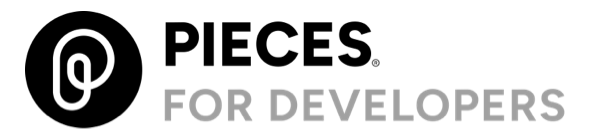Pieces.OS.Client
0.0.9-beta
See the version list below for details.
dotnet add package Pieces.OS.Client --version 0.0.9-beta
NuGet\Install-Package Pieces.OS.Client -Version 0.0.9-beta
<PackageReference Include="Pieces.OS.Client" Version="0.0.9-beta" />
paket add Pieces.OS.Client --version 0.0.9-beta
#r "nuget: Pieces.OS.Client, 0.0.9-beta"
// Install Pieces.OS.Client as a Cake Addin #addin nuget:?package=Pieces.OS.Client&version=0.0.9-beta&prerelease // Install Pieces.OS.Client as a Cake Tool #tool nuget:?package=Pieces.OS.Client&version=0.0.9-beta&prerelease
Pieces OS Client SDK For C#
Introduction
The Pieces OS Client SDK is a powerful code engine package designed for writing applications on top of Pieces OS. It facilitates communication with a locally hosted server to enable features such as copilot chats, asset saving, and more.
Features
The Pieces SDK offers the following key features:
- Copilot Chats: Communicate seamlessly with copilot chats functionality.
- Asset Management: Save and manage assets and formats efficiently.
- Local Server Interaction: Interact with a locally hosted server for various functionality.
- Multi LLMs support: Use any Pieces supported LLM to power your app.
Installation
To get started with the Pieces OS Client SDK, follow these steps:
Download Pieces OS: Pieces OS serves as the primary backend service, providing essential functionality for the SDK. Download the appropriate version for your operating system:
Install the SDK: Use nuget to install the Pieces OS Client SDK package:
dotnet add package Pieces.OS.Client
Examples
There is an example project in the ./src/Example folder. This example is a console app containing a range of different examples, each commented out. To run these examples, uncomment the one you wan to run, then run dotnet run from the ./src/Example folder.
Set up the SDK
To set up the SDK, create an instance of the PiecesClient. By default this will connect to Pieces OS running locally on the default port, but you can override this by passing in the URL and port as the baseUrl parameter.
The PiecesClient constructor also optionally takes an ILogger to provide full logging for the SDK.
using Microsoft.Extensions.DependencyInjection;
using Microsoft.Extensions.Logging;
using Pieces.OS.Client;
// Set up logging
var services = new ServiceCollection();
services.AddLogging(builder =>builder.AddConsole());
var serviceProvider = services.BuildServiceProvider();
var logger = serviceProvider.GetRequiredService<ILogger<Program>>();
// Create the Pieces client
IPiecesClient client = new PiecesClient(logger);
// Write out the version
Console.WriteLine($"Pieces OS version: {await client.GetVersionAsync().ConfigureAwait(false)}");
Use the copilot
To interact with the Pieces copilot, use the IPiecesClient.GetCopilotAsync() method to return an IPiecesCopilot instance.
var copilot = await client.GetCopilotAsync().ConfigureAwait(false);
Once you have the IPiecesCopilot, you can ask questions, and get the response either as a single string, or streaming data.
Create a chat and ask a question:
This will create a new copilot chat that you will be able to see in other Pieces applications, such as Pieces Desktop, or Pieces for Visual Studio Code. This chat will be named "C# question on async tasks", and you will see this name in other Pieces applications. The chat will ask a question, then return the full answer to the console once it has the complete answer.
var chat = await copilot.CreateChatAsync("C# question on async tasks").ConfigureAwait(false);
Console.WriteLine(await chat.AskQuestionAsync("What does the async keyword do in C#?"));
create a chat and ask a question, then a follow up question:
This example creates a copilot chat, and asks 2 connected questions, showing the response from each once it has been completely generated.
var chat = await copilot.CreateChatAsync("2 C# questions on async tasks").ConfigureAwait(false);
Console.WriteLine(await chat2.AskQuestionAsync("What does the async keyword do in C#?").ConfigureAwait(false));
Console.WriteLine(await chat2.AskQuestionAsync("Give me an example using it with an HTTP call?").ConfigureAwait(false));
#region Example 3 - stream the response
Stream the response
This will create a new copilot chat, ask a question, then stream the response back token by token.
var chat = await copilot.CreateChatAsync("C# streaming question on primary constructors").ConfigureAwait(false);
await foreach (var token in chat.AskStreamingQuestionAsync("In C#, what is a primary constructor? Give me some example code that declares a class with one."))
{
Console.Write(token);
}
Use live context
This will create a new copilot chat called 1 hour context window, with live context turned on that you will be able to see in other Pieces applications. You will also be able to see live context turned on against the chat. The chat will ask a question related to this code file using a 1 hour context window, then stream the response back token by token.
var chat = await copilot.CreateChatAsync("1 hour context window", useLiveContext: true).ConfigureAwait(false);
await foreach (var token in chat.AskStreamingQuestionAsync("Describe the Program.cs file I was just reading in my IDE", liveContextTimeSpan: TimeSpan.FromHours(1)))
{
Console.Write(token);
}
Manage models
The SDK allows you to interact with all the available models, including listing them all, and downloading on-device models.
List all models
This example lists out all the LLMs Pieces currently supports, including if the model is downloaded for on-device models.
foreach (var model in await client.GetModelsAsync().ConfigureAwait(false))
{
var modelStatus = model.Cloud ? "Cloud model" : "On-device model";
if (!model.Cloud)
{
var downloaded = model.Downloaded ? "downloaded" : "Not downloaded";
modelStatus += $", {downloaded}";
}
Console.WriteLine($"Model: {model.Name}, ID: {model.Id}. {modelStatus}");
}
Change the model
This example shows how to select a different model and use it for a copilot chat
var models = await client.GetModelsAsync().ConfigureAwait(false);
var claudeModel = models.First(m => m.Name.Contains("Claude 3.5 Sonnet", StringComparison.CurrentCultureIgnoreCase));
var chat = await copilot.CreateChatAsync("Chat with a different model", model: claudeModel).ConfigureAwait(false);
Change the model to a local model
This example shows how to select a local model and use it for a copilot chat. The model is a local model, so may need to be downloaded. If the model needs to be downloaded, you will be able to monitor the progress in Pieces Desktop
var models = await client.GetModelsAsync().ConfigureAwait(false);
var llamaModel = models.First(m => m.Name.Contains("Llama-3", StringComparison.CurrentCultureIgnoreCase));
if (!llamaModel.Downloaded)
{
await client.DownloadModelAsync(llamaModel).ConfigureAwait(false);
}
var chat = await copilot.CreateChatAsync("Chat with a different model", model: llamaModel).ConfigureAwait(false);
Interact with assets
To interact with assets in Pieces, such as saved code snippets, use the IPiecesClient.GetAssetsAsync() method to return an IPiecesAssets instance.
var assets = await client.GetAssetsAsync().ConfigureAwait(false);
Once you have the IPiecesAssets, you can get and create assets.
Load assets
This example loads all the assets in your current Pieces OS and prints the names and programming language.
await foreach(var asset in assets.GetAllAssetsAsync())
{
var language = asset.Formats.Iterable.FirstOrDefault(a => !string.IsNullOrWhiteSpace(a?.Analysis?.Code?.Language))?.Analysis?.Code?.Language;
Console.WriteLine($"{asset.Name} - {language}");
}
Create an asset and use it in a copilot chat
This example creates a new asset. It then uses it in a copilot chat asking a question about it.
var assetCode = @"using System;
class Program
{
static void Main(string[] args)
{
// Prompt the user for their name
Console.Write(""Please enter your name: "");
// Read the user's input
string name = Console.ReadLine();
// Print a greeting with the user's name
Console.WriteLine($""Hello, {name}! Nice to meet you."");
// Wait for the user to press a key before closing the console window
Console.WriteLine(""Press any key to exit..."");
Console.ReadKey();
}
}
";
var newAsset = await assets.CreateAssetAsync(assetCode).ConfigureAwait(false);
Console.WriteLine($"Asset created = name {newAsset.Name}, id: {newAsset.Id}");
var chat = await copilot.CreateChatAsync("C# chat with an asset", assetIds: [newAsset.Id]).ConfigureAwait(false);
await foreach (var token in chat6.AskStreamingQuestionAsync("Describe this C# program"))
{
Console.Write(token);
}
| Product | Versions Compatible and additional computed target framework versions. |
|---|---|
| .NET | net8.0 is compatible. net8.0-android was computed. net8.0-browser was computed. net8.0-ios was computed. net8.0-maccatalyst was computed. net8.0-macos was computed. net8.0-tvos was computed. net8.0-windows was computed. net9.0 was computed. net9.0-android was computed. net9.0-browser was computed. net9.0-ios was computed. net9.0-maccatalyst was computed. net9.0-macos was computed. net9.0-tvos was computed. net9.0-windows was computed. |
-
net8.0
- JsonSubTypes (>= 2.0.1)
- Microsoft.Extensions.Logging (>= 8.0.0)
- Newtonsoft.Json (>= 13.0.3)
- Polly (>= 8.1.0)
- RestSharp (>= 110.2.0)
- System.ComponentModel.Annotations (>= 5.0.0)
NuGet packages (1)
Showing the top 1 NuGet packages that depend on Pieces.OS.Client:
| Package | Downloads |
|---|---|
|
Pieces.Extensions.AI
Support for Microsoft.Extensions.AI using Pieces for Developers as the LLM |
GitHub repositories
This package is not used by any popular GitHub repositories.
| Version | Downloads | Last updated |
|---|---|---|
| 0.1.7-beta | 16 | 2/6/2025 |
| 0.1.6-beta | 22 | 1/9/2025 |
| 0.1.5-beta | 60 | 12/19/2024 |
| 0.1.4-beta | 68 | 11/14/2024 |
| 0.1.3-beta | 76 | 10/26/2024 |
| 0.1.2-beta | 60 | 10/21/2024 |
| 0.1.1-beta | 95 | 10/18/2024 |
| 0.0.11-beta | 77 | 10/18/2024 |
| 0.0.10-beta | 65 | 10/16/2024 |
| 0.0.9-beta | 59 | 9/26/2024 |
| 0.0.7-beta | 60 | 9/23/2024 |
| 0.0.6-beta | 76 | 9/6/2024 |