Didot.Core
0.10.0
See the version list below for details.
dotnet add package Didot.Core --version 0.10.0
NuGet\Install-Package Didot.Core -Version 0.10.0
<PackageReference Include="Didot.Core" Version="0.10.0" />
paket add Didot.Core --version 0.10.0
#r "nuget: Didot.Core, 0.10.0"
// Install Didot.Core as a Cake Addin #addin nuget:?package=Didot.Core&version=0.10.0 // Install Didot.Core as a Cake Tool #tool nuget:?package=Didot.Core&version=0.10.0
Didot
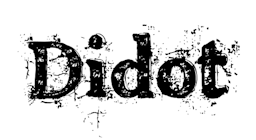
Transform your structured YAML, JSON or XML data into beautiful, fully-customized HTML pages or plain text in seconds with Didot. This command-line tool allows you to seamlessly generate renders from data files using your preferred templates. Whether you're building static sites, documentation, or reporting tools, Didot makes it easy to turn raw data into polished, web-ready content.
About | Installing | Quickstart
About
Continuous integration builds:

Installing
Install as a .NET global tool
A .NET global tool is a console application that you can install and run from any directory on your machine. Here’s a guide on how to perform a global installation of a .NET tool:
Prerequisites
Before installing a .NET global tool, you must have the .NET SDK installed on your machine. You can check if it's installed by running the following command in your terminal or Command Prompt:
dotnet --version
If .NET is not installed, download it from Microsoft's official website.
Install a .NET Global Tool
To install a .NET global tool, you use the dotnet tool install command. This command installs a tool for all users globally on your system.
dotnet tool install -g Didot-cli
-g: This flag tells the dotnet command to install the tool globally.
Verify Installation
After installing the tool, you can verify that it's available globally by running it from any directory.
didot --version
This command will display the installed tool’s version if the installation was successful.
Update a .NET Global Tool
To update a globally installed .NET tool, use the dotnet tool update command:
dotnet tool update -g Didot-cli
Install from GitHub Releases
Step 1: Download the ZIP from the GitHub Release
- Navigate to the GitHub repository of the project.
- Go to the Releases section, usually found under the "Code" tab.
- Download the
.zipfile containing the executable from the desired release.
Example:
https://github.com/Seddryck/Didot/releases/latest/
Step 2: Extract the ZIP File
- Right-click the downloaded
.zipfile and choose Extract All. - Extract the contents to a directory of your choice, such as
C:\Program Files\Didot.
Tip: Choose a path that is easy to remember and doesn't contain special characters.
Step 3: Add the Executable to the System PATH
To run the executable from any location in the command line, you need to add its folder to your system's PATH.
- Open the Start Menu and search for Environment Variables.
- Click Edit the system environment variables.
- In the System Properties window, click Environment Variables.
- In the System Variables section, scroll down, select Path, and click Edit.
- In the Edit Environment Variable dialog, click New and enter the path to your extracted folder, e.g.,
C:\Program Files\Didot. - Click OK to close all windows.
Step 4: Verify Installation
- Open Command Prompt (CMD).
- Type the name of the executable (e.g.,
didot.exe) and hit Enter. - If everything is set up correctly, the program should run.
QuickStart
Didot is a command-line tool designed for generating files based on templating. It supports YAML, JSON, and XML as source data formats and provides flexibility in templating through both Scriban, Liquid, Handlebars and SmartFormat templates languages. With Didot, you can easily automate file generation by combining structured data from YAML, JSON, or XML files with customizable templates using Scriban or DotLiquid.
Supported Data Formats:
- YAML: Files with the
.yamlor.ymlextension are parsed using a YAML source parser. - JSON: Files with the
.jsonextension are parsed using a JSON source parser. - XML: Files with the
.xmlextension are parsed using an XML source parser.
Supported Templating Engines:
Didot utilizes some templating engines, which allow for powerful and flexible templating.
- Scriban: Templates with the
.scribanextension are parsed using a Scriban template engine. Scriban is a lightweight and fast template engine with rich support for multiple output formats.- Highly performant, designed to handle large-scale template processing.
- Supports customizable scripting with rich expressions and filters.
- Can work with JSON and YAML data sources.
- Typical Use Case: Config file generation, reports, email templates, or any templating scenario not tied to a specific web framework.
- Liquid: Templates with the
.liquidextension are parsed using a dotLiquid template engine. DotLiquid is a .NET port of the Liquid templating engine used by platforms like Shopify.- Secure (no access to system objects), making it ideal for user-generated templates.
- Allows both dynamic and static templating.
- Supports filters, tags, and various control flow structures.
- Typical Use Case: SaaS applications, dynamic content rendering, email templates.
- Handlebars: Templates with the
.hbsextension are parsed using a Handlebars template engine. Handlebars C# port of the popular JavaScript Handlebars templating engine.- Simple syntax for generating HTML or text files from templates.
- Support for helpers, partial templates, and block helpers.
- Good separation of logic from presentation.
- Typical Use Case: Email templates, reports, and content generation.
- SmartFormat: Templates with the
.smartextension are parsed using a SmartFormat template engine. SmartFormat.Net is a A lightweight templating engine primarily used for string formatting.- Provides more advanced formatting capabilities than standard string formatting in C#.
- Supports nested templates, conditional formatting, and more.
- Typical Use Case: Log messages, report generation, and dynamic text formatting.
Command Usage:
The command to run Didot is simply didot. When executing it, you need to provide three required arguments:
-t, --Template(required): Specifies the path to the Scriban template file.-s, --Source: Specifies the path to the source data file, which can be in YAML, JSON, or XML format. If this argument is not provided, the data will be read from the console input. In such cases, the-p, --Parseroption becomes mandatory.-p, --Parser: Defines the parser to use when the source data is provided through the console. Accepted values areyaml,jsonorxml. This option is required only when the --Source argument is omitted.-o, --Output: Specifies the path to the output file where the generated content will be saved. If not provided, the output will be displayed directly in the console.
Example:
With a source file:
didot -t template.scriban -s data.yaml -o page.html
In this example:
template.scribanis the Scriban template file.data.yamlis the source file containing the structured data in YAML format.page.htmlis the output file that will contain the generated content.
With data from the console:
cat data.json | didot -t template.hbs -p json
In this example:
template.hbsis the Handlebars template file.jsonis the parser of input data.- the output is redirected to the console.
Make sure that the template file and source file are correctly formatted and aligned with your data model to produce the desired result.
| Product | Versions Compatible and additional computed target framework versions. |
|---|---|
| .NET | net7.0 is compatible. net7.0-android was computed. net7.0-ios was computed. net7.0-maccatalyst was computed. net7.0-macos was computed. net7.0-tvos was computed. net7.0-windows was computed. net8.0 is compatible. net8.0-android was computed. net8.0-browser was computed. net8.0-ios was computed. net8.0-maccatalyst was computed. net8.0-macos was computed. net8.0-tvos was computed. net8.0-windows was computed. |
-
net7.0
- DotLiquid (>= 2.2.692)
- Handlebars.Net (>= 2.1.6)
- Newtonsoft.Json (>= 13.0.3)
- Scriban (>= 5.10.0)
- SmartFormat.NET (>= 3.5.1)
- YamlDotNet (>= 16.1.3)
-
net8.0
- DotLiquid (>= 2.2.692)
- Handlebars.Net (>= 2.1.6)
- Newtonsoft.Json (>= 13.0.3)
- Scriban (>= 5.10.0)
- SmartFormat.NET (>= 3.5.1)
- YamlDotNet (>= 16.1.3)
NuGet packages
This package is not used by any NuGet packages.
GitHub repositories
This package is not used by any popular GitHub repositories.
| Version | Downloads | Last updated |
|---|---|---|
| 0.21.0 | 68 | 11/17/2024 |
| 0.20.0 | 67 | 10/29/2024 |
| 0.19.0 | 71 | 10/29/2024 |
| 0.18.0 | 81 | 10/27/2024 |
| 0.17.0 | 84 | 10/27/2024 |
| 0.16.0 | 75 | 10/26/2024 |
| 0.15.0 | 76 | 10/24/2024 |
| 0.14.0 | 76 | 10/24/2024 |
| 0.13.1 | 86 | 10/22/2024 |
| 0.13.0 | 71 | 10/21/2024 |
| 0.12.2 | 79 | 10/21/2024 |
| 0.12.1 | 79 | 10/21/2024 |
| 0.12.0 | 65 | 10/21/2024 |
| 0.11.0 | 108 | 10/20/2024 |
| 0.10.0 | 108 | 10/20/2024 |
| 0.9.0 | 96 | 10/20/2024 |
| 0.8.0 | 105 | 10/19/2024 |
| 0.7.0 | 98 | 10/19/2024 |
| 0.6.0 | 94 | 10/19/2024 |
| 0.5.1 | 115 | 10/19/2024 |
| 0.5.0 | 107 | 10/19/2024 |
| 0.4.0 | 119 | 10/19/2024 |
| 0.3.0 | 119 | 10/19/2024 |
| 0.2.0 | 112 | 10/19/2024 |
| 0.1.0 | 84 | 10/13/2024 |









