Community.PowerToys.Run.Plugin.Update
0.2.0
dotnet add package Community.PowerToys.Run.Plugin.Update --version 0.2.0
NuGet\Install-Package Community.PowerToys.Run.Plugin.Update -Version 0.2.0
<PackageReference Include="Community.PowerToys.Run.Plugin.Update" Version="0.2.0" />
paket add Community.PowerToys.Run.Plugin.Update --version 0.2.0
#r "nuget: Community.PowerToys.Run.Plugin.Update, 0.2.0"
// Install Community.PowerToys.Run.Plugin.Update as a Cake Addin #addin nuget:?package=Community.PowerToys.Run.Plugin.Update&version=0.2.0 // Install Community.PowerToys.Run.Plugin.Update as a Cake Tool #tool nuget:?package=Community.PowerToys.Run.Plugin.Update&version=0.2.0
Community.PowerToys.Run.Plugin.Update
This NuGet package is intended for PowerToys Run community plugins authors.
It adds support for updating PowerToys Run Plugins.
It contains a ARM64 and x64 version of:
Community.PowerToys.Run.Plugin.Update.dll
the images:
update.dark.pngupdate.light.png
and the script:
update.ps1
Make sure these files are distributed together with your plugin.
Installation
.NET CLI:
dotnet add package Community.PowerToys.Run.Plugin.Update
Package Manager:
PM> NuGet\Install-Package Community.PowerToys.Run.Plugin.Update
PackageReference:
<PackageReference Include="Community.PowerToys.Run.Plugin.Update" Version="0.1.0" />
Requirements
You must:
- Package your plugin in a zip archive file
- Distribute your plugin as an Asset via GitHub Releases
- Tag the GitHub Release with the same version as the plugin
The zip archive must:
- Follow the naming convention
- Contain a folder with the same name as the plugin
- Contain the the DLL, images and script from this NuGet package
- Not contain any
PowerToysorWoxDLLs
The plugin.json file must have:
- A
Namethat matches the zip archive filename - A
Versionthat matches the GitHub Release Tag - The
Websiteset to the GitHub Repo URL where the plugin is distributed DynamicLoadingset totrue
Zip archive naming convention:
<name>-<version>-<platform>.zip
where:
<name>is the name of the plugin and must match theNameinplugin.json<version>is the plugin version and should match theVersioninplugin.json<platform>isx64orarm64depending on the operating system the plugin was built for
Zip archives must contain:
<name>Imagesupdate.light.pngupdate.dark.png
Community.PowerToys.Run.Plugin.Update.dllupdate.ps1
where:
<name>is a folder with the same name as the plugin, i.e. must match theNameinplugin.json
Zip archives should not contain:
PowerToys.Common.UI.dllPowerToys.ManagedCommon.dllPowerToys.Settings.UI.Lib.dllWox.Infrastructure.dllWox.Plugin.dll
Further reading:
Caveats
Adding Community.PowerToys.Run.Plugin.Update to your plugin adds ~3 seconds overhead during Init.
Check the logs for benchmarks:
%LocalAppData%\Microsoft\PowerToys\PowerToys Run\Logs\<Version>\
Example with GEmojiSharp.PowerToysRun:
- Load cost for <GEmojiSharp> is <3ms>
+ Load cost for <GEmojiSharp> is <9ms>
- Total initialize cost for <GEmojiSharp> is <3ms>
+ Total initialize cost for <GEmojiSharp> is <2969ms>
Sample
The Sample project showcases how to use the Community.PowerToys.Run.Plugin.Update NuGet package.
<Project Sdk="Microsoft.NET.Sdk">
<PropertyGroup>
<TargetFramework>net8.0-windows</TargetFramework>
<UseWPF>true</UseWPF>
<Platforms>x64;ARM64</Platforms>
<PlatformTarget>$(Platform)</PlatformTarget>
</PropertyGroup>
<ItemGroup>
<PackageReference Include="Community.PowerToys.Run.Plugin.Update" Version="0.1.0" />
</ItemGroup>
<ItemGroup>
<None Include="plugin.json">
<CopyToOutputDirectory>PreserveNewest</CopyToOutputDirectory>
</None>
<None Include="Images/*.png">
<CopyToOutputDirectory>PreserveNewest</CopyToOutputDirectory>
</None>
</ItemGroup>
</Project>
- Reference the latest version of
Community.PowerToys.Run.Plugin.Update
{
"ID": "0F13EFB04E5749BD92B8FA3B4353F5A6",
"ActionKeyword": "sample",
"IsGlobal": false,
"Name": "Sample",
"Author": "hlaueriksson",
"Version": "0.1.0",
"Language": "csharp",
"Website": "https://github.com/hlaueriksson/Community.PowerToys.Run.Plugin.Update",
"ExecuteFileName": "Community.PowerToys.Run.Plugin.Sample.dll",
"IcoPathDark": "Images\\sample.dark.png",
"IcoPathLight": "Images\\sample.light.png",
"DynamicLoading": true
}
- The
Namemust match the zip archive filename - The
Versionmust match the GitHub Release Tag and should match the zip archive filename - The
Websitemust be the URL of the GitHub Repo - Enable
DynamicLoading
public class SampleSettings
{
public PluginUpdateSettings Update { get; set; } = new PluginUpdateSettings { ResultScore = 100 };
internal IEnumerable<PluginAdditionalOption> GetAdditionalOptions() => Update.GetAdditionalOptions();
internal void SetAdditionalOptions(IEnumerable<PluginAdditionalOption> additionalOptions) => Update.SetAdditionalOptions(additionalOptions);
}
Create a settings class for the plugin that has:
- A
PluginUpdateSettingsproperty- You can use
ResultScoreto control the sort order of the "update result" in the PowerToys Run UI
- You can use
- Methods that invokes
GetAdditionalOptionsandSetAdditionalOptionsfrom thePluginUpdateSettingsproperty- PowerToys will use the options from
GetAdditionalOptionsto populate the settings in the UI - PowerToys will use
SetAdditionalOptionsto update the plugin settings from the UI
- PowerToys will use the options from
public class Main : IPlugin, IContextMenu, ISettingProvider, ISavable, IDisposable
{
public Main()
{
Storage = new PluginJsonStorage<SampleSettings>();
Settings = Storage.Load();
Updater = new PluginUpdateHandler(Settings.Update);
Updater.UpdateInstalling += OnUpdateInstalling;
Updater.UpdateInstalled += OnUpdateInstalled;
Updater.UpdateSkipped += OnUpdateSkipped;
}
public static string PluginID => "0F13EFB04E5749BD92B8FA3B4353F5A6";
public string Name => "Sample";
public string Description => "Sample Description";
public IEnumerable<PluginAdditionalOption> AdditionalOptions => Settings.GetAdditionalOptions();
private PluginJsonStorage<SampleSettings> Storage { get; }
private SampleSettings Settings { get; }
private IPluginUpdateHandler Updater { get; }
private PluginInitContext? Context { get; set; }
private string? IconPath { get; set; }
private bool Disposed { get; set; }
public List<Result> Query(Query query)
{
var results = new List<Result>();
if (Updater.IsUpdateAvailable())
{
results.AddRange(Updater.GetResults());
}
results.AddRange(
[
new Result
{
IcoPath = IconPath,
Title = "1. Lower the version of this plugin by editing the plugin.json file",
SubTitle = @"%LocalAppData%\Microsoft\PowerToys\PowerToys Run\Plugins\Sample\plugin.json",
},
new Result
{
IcoPath = IconPath,
Title = "2. Restart PowerToys to reload the plugin",
SubTitle = "Exit PowerToys from Windows System Tray, start PowerToys from the Windows Start Menu",
},
new Result
{
IcoPath = IconPath,
Title = "3. You should now be able to update the plugin",
SubTitle = "Select and press Enter on \"Sample v0.1.0 - Update available\"",
},
]);
return results;
}
public void Init(PluginInitContext context)
{
Context = context ?? throw new ArgumentNullException(nameof(context));
Context.API.ThemeChanged += OnThemeChanged;
UpdateIconPath(Context.API.GetCurrentTheme());
Updater.Init(Context);
}
public List<ContextMenuResult> LoadContextMenus(Result selectedResult)
{
var results = Updater.GetContextMenuResults(selectedResult);
if (results.Count != 0)
{
return results;
}
return [];
}
public Control CreateSettingPanel() => throw new NotImplementedException();
public void UpdateSettings(PowerLauncherPluginSettings settings)
{
ArgumentNullException.ThrowIfNull(settings);
Settings.SetAdditionalOptions(settings.AdditionalOptions);
Save();
}
public void Save() => Storage.Save();
public void Dispose()
{
Dispose(true);
GC.SuppressFinalize(this);
}
protected virtual void Dispose(bool disposing)
{
if (Disposed || !disposing)
{
return;
}
if (Context?.API != null)
{
Context.API.ThemeChanged -= OnThemeChanged;
}
Updater.Dispose();
Disposed = true;
}
private void UpdateIconPath(Theme theme) => IconPath = theme == Theme.Light || theme == Theme.HighContrastWhite ? "Images/sample.light.png" : "Images/sample.dark.png";
private void OnThemeChanged(Theme currentTheme, Theme newTheme) => UpdateIconPath(newTheme);
private void OnUpdateInstalling(object? sender, PluginUpdateEventArgs e)
{
Log.Info("UpdateInstalling: " + e.Version, GetType());
}
private void OnUpdateInstalled(object? sender, PluginUpdateEventArgs e)
{
Log.Info("UpdateInstalled: " + e.Version, GetType());
Context!.API.ShowNotification($"{Name} {e.Version}", "Update installed");
}
private void OnUpdateSkipped(object? sender, PluginUpdateEventArgs e)
{
Log.Info("UpdateSkipped: " + e.Version, GetType());
Save();
Context?.API.ChangeQuery(Context.CurrentPluginMetadata.ActionKeyword, true);
}
}
Update the Main class with these changes:
- Implement the
IContextMenu,ISettingProvider,ISavableinterfaces - Create storage and load settings in the constructor
- Create a
PluginUpdateHandlerand subscribe the update events in the constructor - When implementing the
ISettingProviderinterface, use the methods defined in the settings class- Make sure to save the settings in the
UpdateSettingsmethod
- Make sure to save the settings in the
- In the
Querymethod, use theIsUpdateAvailableandGetResultsmethods from thePluginUpdateHandler - In the
Initmethod, invokeInitin thePluginUpdateHandlerand pass thePluginInitContext - When implementing the
IContextMenuinterface, use theGetContextMenuResultsmethod from thePluginUpdateHandler - By implementing the
ISavableinterface, you can make sure that the plugin settings are saved when they change - In the
Disposemethod, invokeDisposein thePluginUpdateHandler - The update events can be used to communicate with the user
UpdateInstallingis raised when the user starts the installationUpdateInstalledis raised when the installation is complete- This is after PowerToys has been restarted and the user has activated the plugin again
- This is a good time to
ShowNotification
UpdateSkippedis raised when the user decides to skip updates to the latest version- Make sure to save the settings
- This is a good time to
ChangeQueryto refresh the UI
Usage
If the latest version (GitHub Release Tag) is greater than (>) the current version (Version in plugin.json), then an "update result" is displayed in the PowerToys Run UI.
GitHub Release Tag:
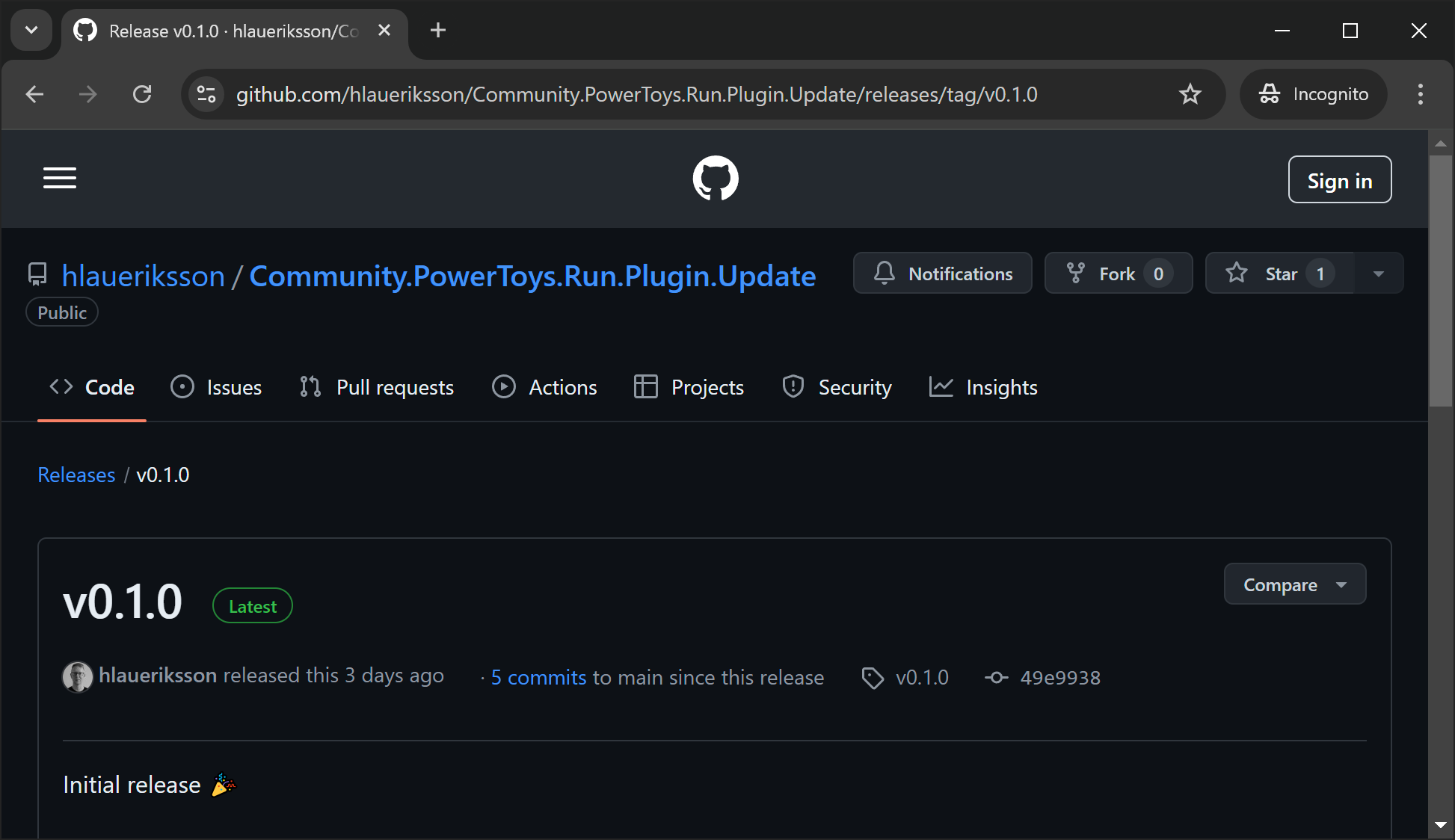
Version in plugin.json:
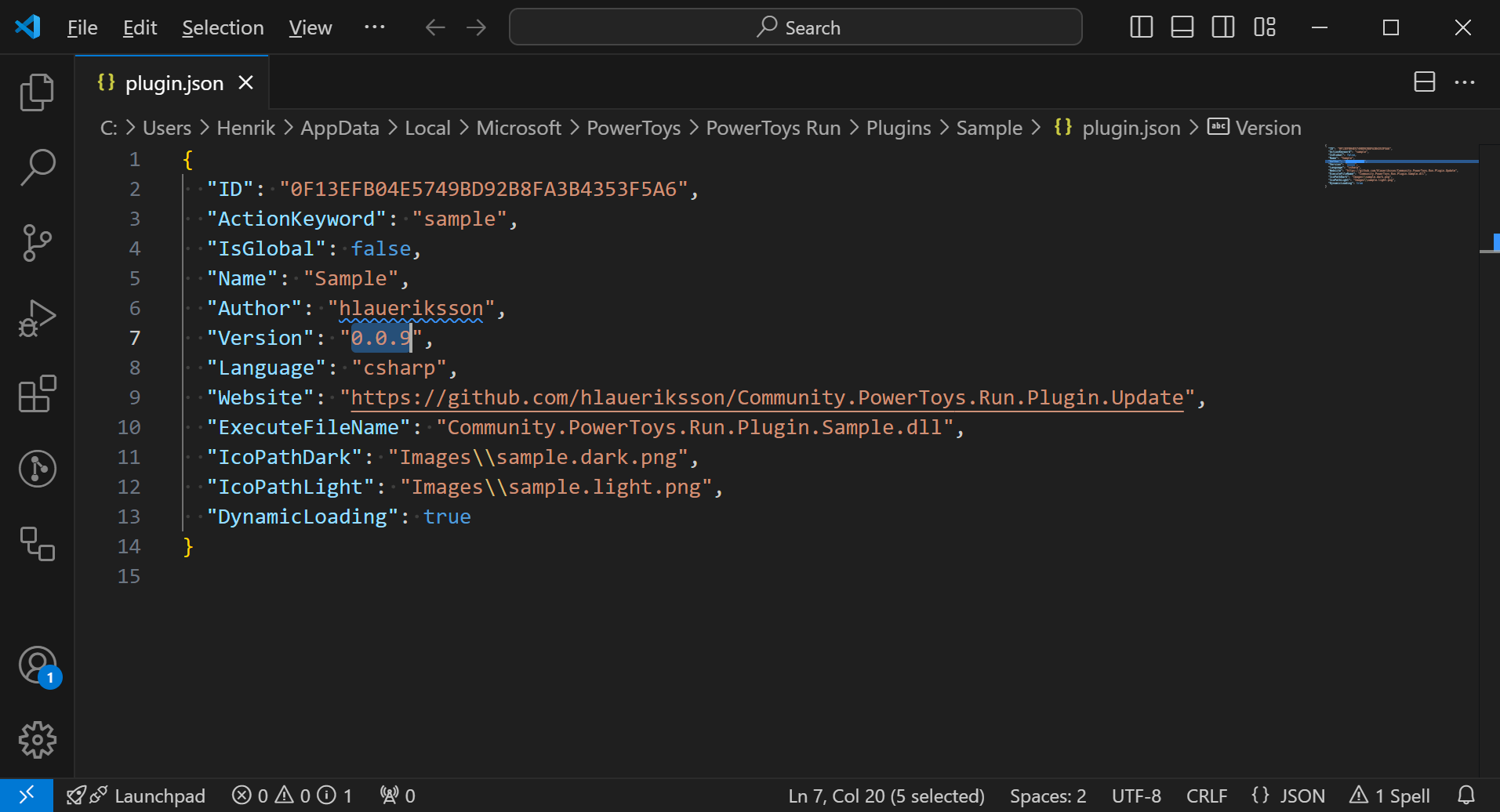
Update available:
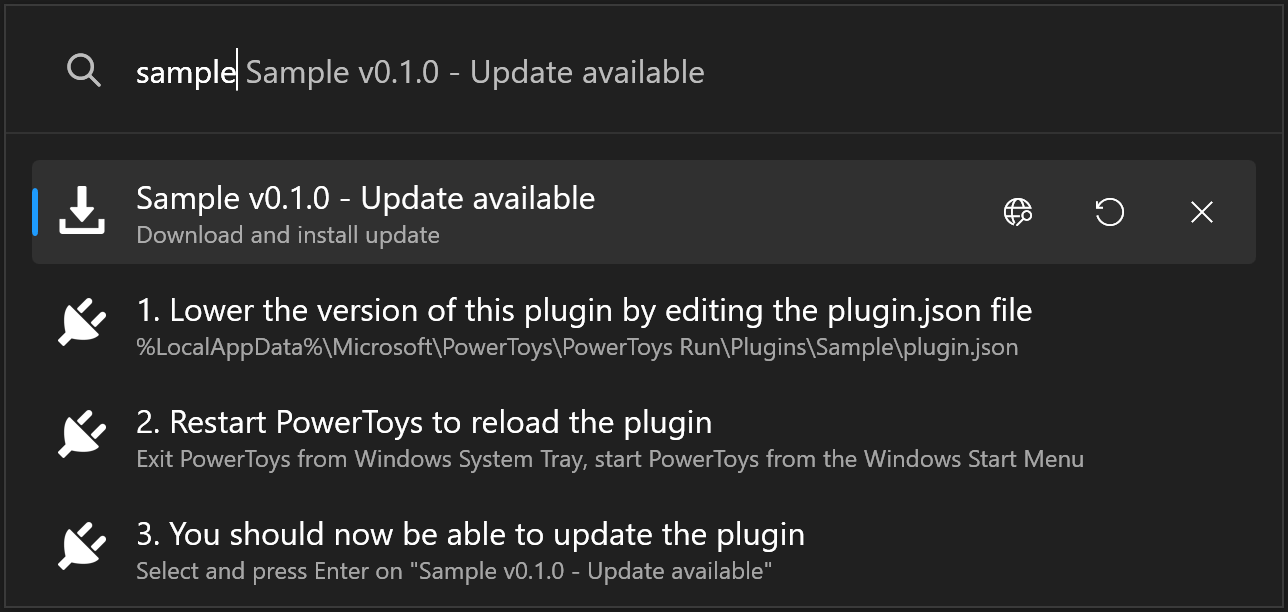
The user can:
- View release notes
- Install update
- Skip update
The update is installed via a PowerShell script.
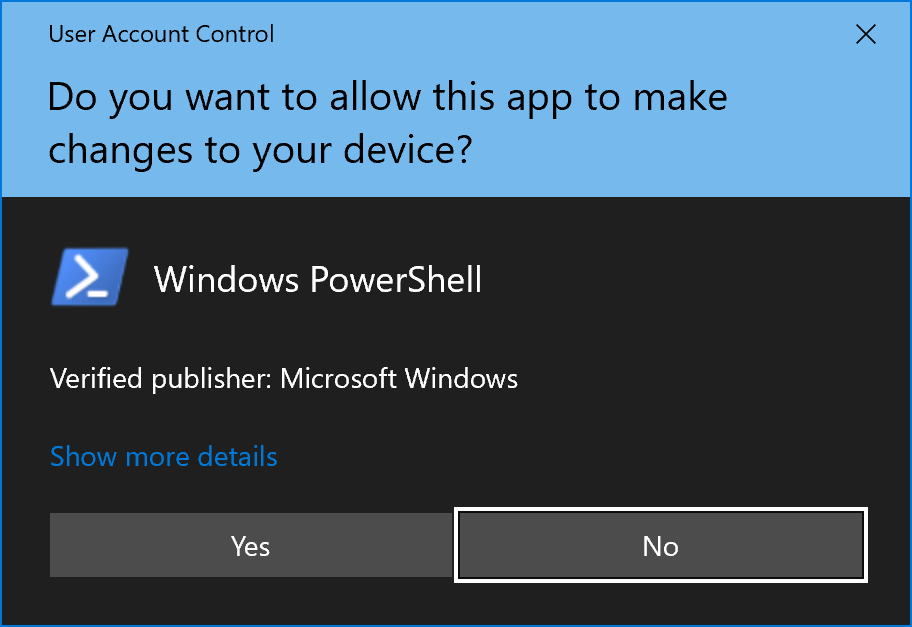
- The installation requires the script to run as administrator
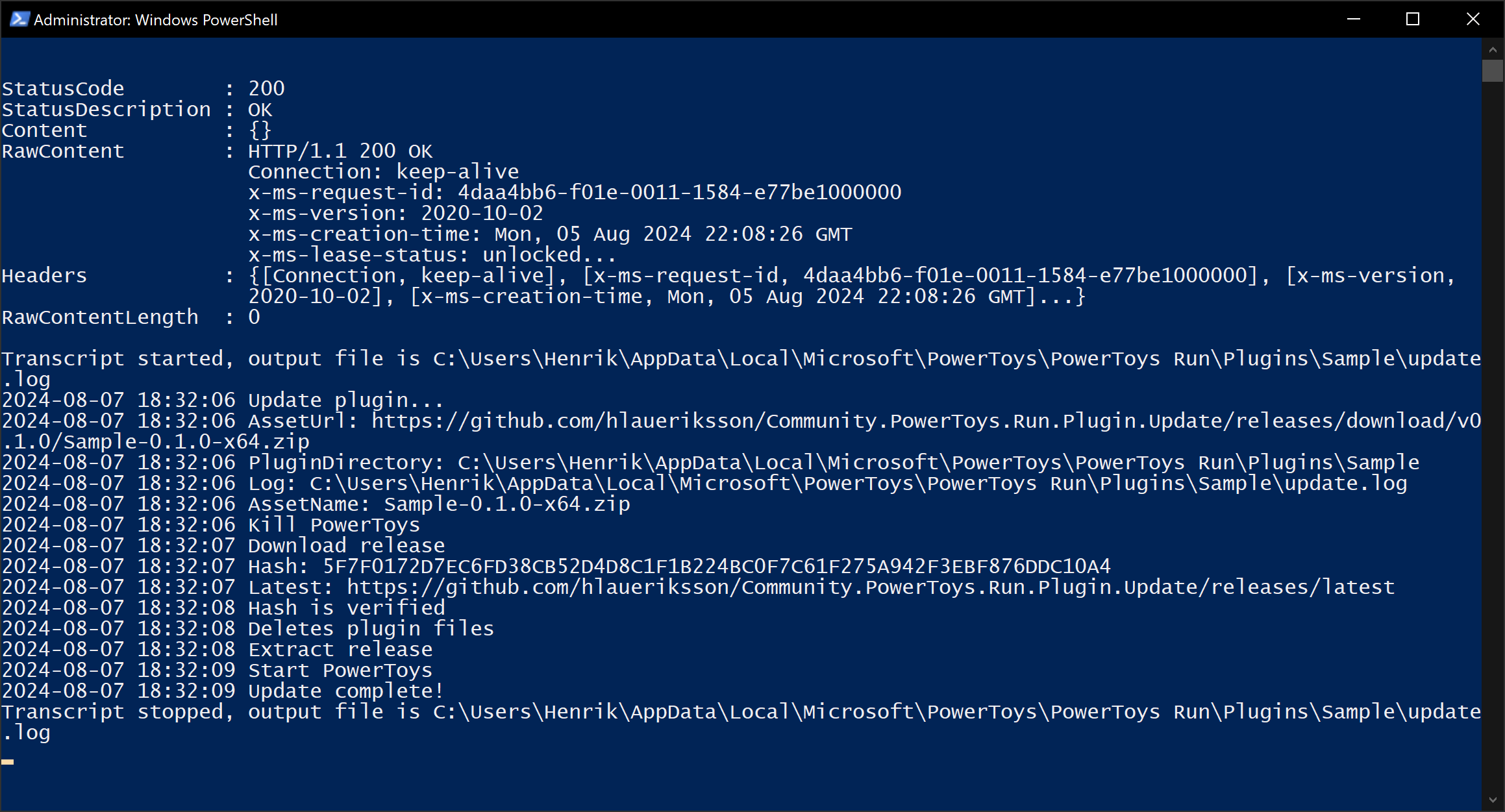
- The output of the script
Settings
- Open PowerToys Settings
- Click PowerToys Run in the menu to the left
- Scroll down to the Plugins section
- Expand the given plugin

- The user can disable updates
- You can toggle this setting on and off to reset a previously skipped update
Log
During installation, an update.log file is written to the plugin folder:
**********************
Windows PowerShell transcript start
Start time: 20240807183206
Username: DESKTOP-SHOAM2C\Henrik
RunAs User: DESKTOP-SHOAM2C\Henrik
Configuration Name:
Machine: DESKTOP-SHOAM2C (Microsoft Windows NT 10.0.19045.0)
Host Application: C:\Windows\System32\WindowsPowerShell\v1.0\powershell.exe -ExecutionPolicy Bypass -File C:\Users\Henrik\AppData\Local\Microsoft\PowerToys\PowerToys Run\Plugins\Sample\update.ps1 https://github.com/hlaueriksson/Community.PowerToys.Run.Plugin.Update/releases/download/v0.1.0/Sample-0.1.0-x64.zip
Process ID: 2124
PSVersion: 5.1.19041.4648
PSEdition: Desktop
PSCompatibleVersions: 1.0, 2.0, 3.0, 4.0, 5.0, 5.1.19041.4648
BuildVersion: 10.0.19041.4648
CLRVersion: 4.0.30319.42000
WSManStackVersion: 3.0
PSRemotingProtocolVersion: 2.3
SerializationVersion: 1.1.0.1
**********************
Transcript started, output file is C:\Users\Henrik\AppData\Local\Microsoft\PowerToys\PowerToys Run\Plugins\Sample\update.log
2024-08-07 18:32:06 Update plugin...
2024-08-07 18:32:06 AssetUrl: https://github.com/hlaueriksson/Community.PowerToys.Run.Plugin.Update/releases/download/v0.1.0/Sample-0.1.0-x64.zip
2024-08-07 18:32:06 PluginDirectory: C:\Users\Henrik\AppData\Local\Microsoft\PowerToys\PowerToys Run\Plugins\Sample
2024-08-07 18:32:06 Log: C:\Users\Henrik\AppData\Local\Microsoft\PowerToys\PowerToys Run\Plugins\Sample\update.log
2024-08-07 18:32:06 AssetName: Sample-0.1.0-x64.zip
2024-08-07 18:32:06 Kill PowerToys
2024-08-07 18:32:07 Download release
2024-08-07 18:32:07 Hash: 5F7F0172D7EC6FD38CB52D4D8C1F1B224BC0F7C61F275A942F3EBF876DDC10A4
2024-08-07 18:32:07 Latest: https://github.com/hlaueriksson/Community.PowerToys.Run.Plugin.Update/releases/latest
2024-08-07 18:32:08 Hash is verified
2024-08-07 18:32:08 Deletes plugin files
2024-08-07 18:32:08 Extract release
2024-08-07 18:32:09 Start PowerToys
2024-08-07 18:32:09 Update complete!
**********************
Windows PowerShell transcript end
End time: 20240807183209
**********************
Community
Community plugins that use this package:
Disclaimer
This is not an official Microsoft PowerToys package.
| Product | Versions Compatible and additional computed target framework versions. |
|---|---|
| .NET | net8.0-windows7.0 is compatible. |
-
net8.0-windows7.0
- Community.PowerToys.Run.Plugin.Dependencies (>= 0.83.0)
NuGet packages
This package is not used by any NuGet packages.
GitHub repositories (2)
Showing the top 2 popular GitHub repositories that depend on Community.PowerToys.Run.Plugin.Update:
| Repository | Stars |
|---|---|
|
Advaith3600/PowerToys-Run-Currency-Converter
PowerToys Run plugin which will convert real and crypto currencies.
|
|
|
hlaueriksson/GEmojiSharp
:octocat: GitHub Emoji for C#, ASP.NET Core and Blazor, dotnet tool for the terminal and PowerToys Run plugin
|
- Fix: overwrite update.ps1 during install
- Fix: IsUpdateAvailable should return false if DisableUpdates is true
