Comanche 1.2.1
dotnet add package Comanche --version 1.2.1
NuGet\Install-Package Comanche -Version 1.2.1
<PackageReference Include="Comanche" Version="1.2.1" />
<PackageVersion Include="Comanche" Version="1.2.1" />
<PackageReference Include="Comanche" />
paket add Comanche --version 1.2.1
#r "nuget: Comanche, 1.2.1"
#:package Comanche@1.2.1
#addin nuget:?package=Comanche&version=1.2.1
#tool nuget:?package=Comanche&version=1.2.1
Comanche
Overview
Comanche is a module-discovery library for the command line.
It is designed to work for you, the developer by allowing you to write your code. It will sit back until CLI invocation, where it dynamically discovers and relays it (just the bits you want).
Quick Start
Getting started is as easy as 1, 2, 3!
- Add the latest
Comanchepackage to your console app, enabling "generate documentation file" is also recommended! - Write some code
- Call Comanche's Discover.Go() from your Program.cs
Now you can build and ship your executable as normal..
.. But please keep reading! There are many more time-saving features to explore below.
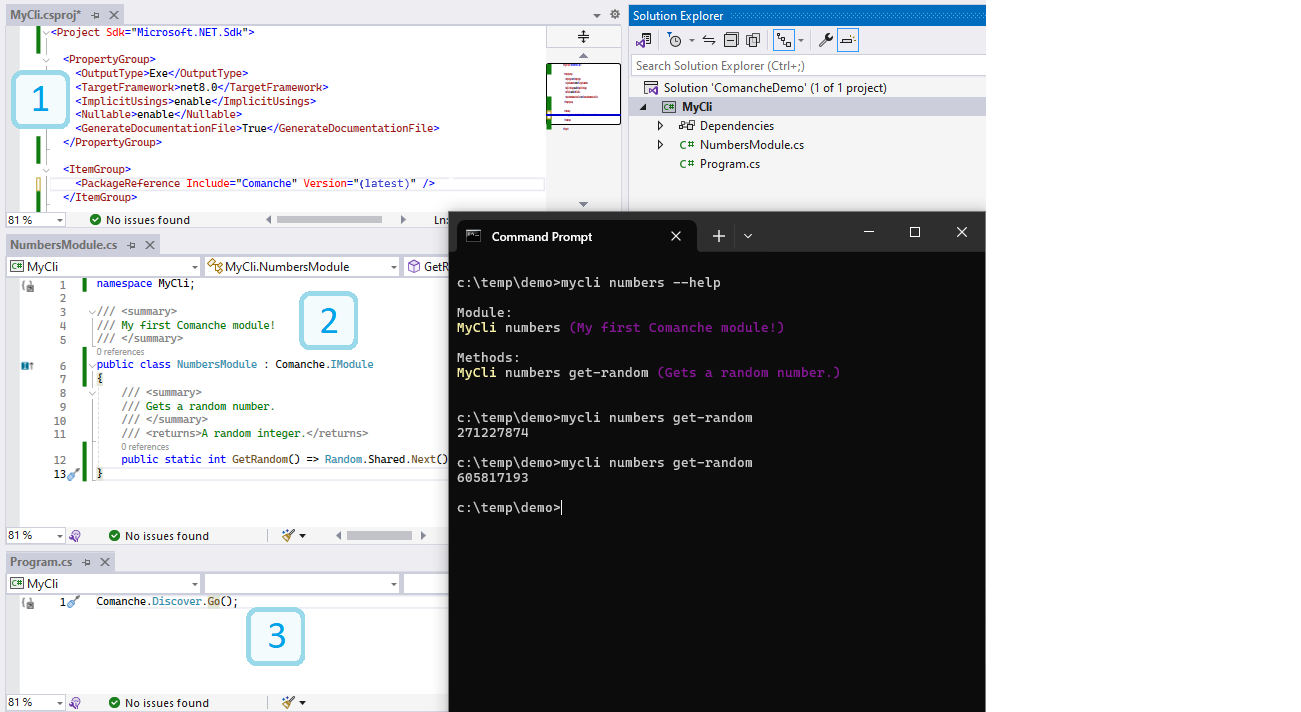
Development Guide
This section provides guidance on how to make use of all of the features and functionality of Comanche!
Structure
Broadly speaking, there are two types of command a CLI user can run: discovery and invocation. All invocation commands are made available in the following format:
assemblymodule[..sub-modules]method[..params]
You can organise your coding entities to yield your desired CLI experience and to make for the most intuitive user experience.
In order to set the assembly part above, this can be done by setting the <AssemblyName> property in your csproj file. Note that this will be case-sensitive in Unix systems.
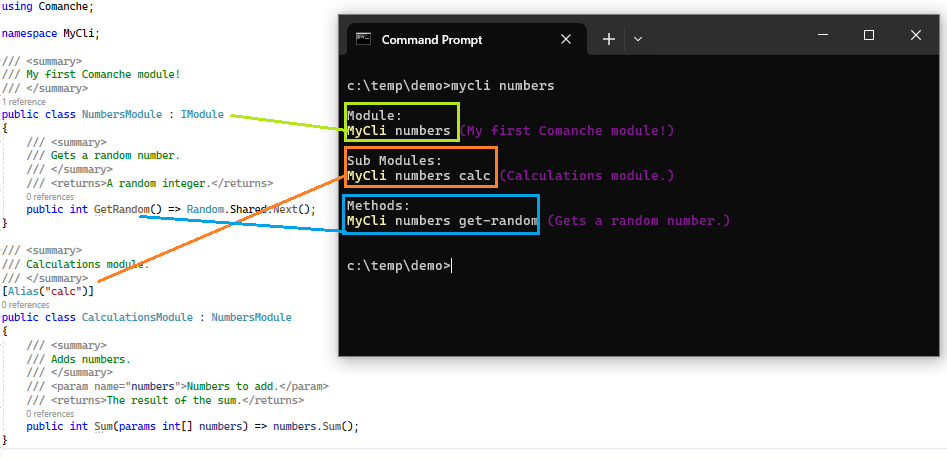
Modules
A Comanche Module is the direct equivalent to a C# class. As well as its own methods, it can also contain sub-classes that inherit from it, which become sub-modules on the Comanche CLI.
Comanche exposes classes as CLI modules if they:
- Inherit from
Comanche.Models.IModule - Are public (or nested public)
- Are not abstract
- Do not have the
[Hidden]attribute
To prevent a class from being exposed, there are several options, but the [Hidden] attribute should always function as expected.
There is a module naming convention. Any "Module" suffix is removed and the remaining terms are transformed to "kebab-case". This can be overriden by providing a custom name in an [Alias] attribute.
It is perfectly possible to nest classes, if you so wish, but the module structure as it appears in the Comanche CLI is determined purely from class inheritance. (This has been the case since v1.1.0 Before that, class nesting was the single means to determine module structure).
Note that static classes are not supported as modules by Comanche (dropped in v1.1.0). This is due to the inheritance mechanism by which the CLI structure is formed, which is not applicable to static classes. Static methods are still supported on qualifying modules - but clearly any dependencies injected at the module/class level cannot be used by them.
Methods
A Comanche Method is the direct equivalent to a C# method. As with Modules, the [Hidden] attribute is supported for methods too. This means the method will not appear in the CLI discovery help, nor be reachable in any other way. Only public classes are exposed to Comanche.
The kebab-case naming convention used in modules is also applied for methods. To override this, the [Alias] parameter can be used.
Comanche fully-supports async Task<> methods. Comanche operates these in a way that makes the resulting user experience pretty much the same regardless of this implementation choice, with responses being handled using appropriate task resolution.
Parameters
A Comanche Parameter is the direct equivalent to a C# method parameter. In CLI terms, parameters are generally best off as primitive types or strings. This makes for optimal user experience as it is easy to handle these and to relay appropriate xml documentation to the CLI. With that said, it is possible to deliver complex types as parameters in Comanche too. To do this you must deliver the parameter as a JSON string.
Parameters should be provided with default values where appropriate, to optimise the user experience. This feeds into the CLI docs and parameter validation.
Please note there are some reserved parameter names which should be avoided.
Return Values
Invocation results are returned to the CLR from the Discover.Go() call. Return values are always written to stdout as well. In the case of strings and value types, these are written using whatever .ToString() implementation applies. In all other cases a JSON representation is written instead (indented camel case, omitting nulls).
Discover dot Go
There are several optional parameters available on Discover.Go(...). Some of which are there purely to support debugging and/or unit testing. The most useful functional parameters are described here:
| Parameter | Description |
|---|---|
services [IServiceCollection = null] |
Set of injected dependencies that will be delivered to class ctors and methods. |
args [string[] = null] |
Provided for debugging support (See Debugging section). |
Debugging
One of the parameters in Discover.Go() is the familiar args object array. This is useful for debugging, as you can pass in the same string as per the CLI command and the run will essentially be the same, with the key difference being you have the execution thread! Your IDE should automatically provide a console window, so you can simulate the full user experience.
If you use appropriate abstractions (like the IConsole) then even the end-to-end is unit-testable, as you can invoke Discover.Go() with whatever command text you require.
string? debugCommand = null;
#if DEBUG
// To debug, uncomment the line below and edit the command string
debugCommand = "number get-random";
#endif
Discover.Go(args: debugCommand?.Split(' '));
Note that the assembly is not required in the debug command string, since this is known from context.
Dependency Injection
As alluded to above, Comanche supports dependency injection! Simply new up a ServicesCollection, add your dependencies and pass it to Discover.Go(). You are then able to specify the registered types as class constructor parameters and method parameters alike.
Comanche does not provide any ServiceCollection extensions out-of-the-box (e.g. Logging, Sql, HttpClient, etc) but exposing the service collection allows you to easily import the relevant extensions packages for your needs.
Use of dependency injection helps simplify code, especially where lots of different methods share the same dependencies. If these methods are all specified in the same module (C# class) then that class can cache them as fields. This not only makes the code easier to read, but also to unit test, since you can more easily re-use a mock-injected module getter, so the default mocking behaviour doesn't have to be constantly re-written.
Please note: Dependencies injected at the method level must be decorated with the [Hidden] attribute in order for them to be resolved. This is by-design as it prevents CLI consumers from having to worry (or indeed even know) about them.
Configuration
As we're doing DI, it would be rude not to support IConfiguration 😄 You can add an appsettings.json file to the top-level of your console application and (assuming you mark it as CopyAlways or CopyIfNewer) then it will be available to Comanche and parsed into IConfig. Similarly to ASP.NET web applications, Comanche also supports environment-based files (e.g. appsettings.Development.json) where the environment name is taken from the environment variable, COMANCHE_ENVIRONMENT. If no such variable is found then Development is used as the default. Comanche also looks in your environment variables themselves to populate IConfig, which override anything set by json in the event of collisions.
To make use of the config mechanism, add your json file / env vars and simply define IConfiguration config as a parameter - at either the class ctor or method level.
IConsole
[IConsole] is used internally by Comanche for writing to stdout (and stderr on occasion!) in a unit-testable way. It also has basic prompt/capture capabilities. It is injected via DI to every Comanche method call as a courtesy (but I won't be offended if you don't use it!).
ComanchePalette
Since v1.1.0 Comanche's colour scheme for internal use is configurable! Simply pass a service collection with a ComanchePalette registered:
// Program.cs
var services = new ServiceCollection();
services.AddSingleton(_ => new ComanchePalette { ... });
...
Discover.Go(services);
The following structure is used:
| Palette Property | Default Value |
|---|---|
Default |
< current foreground > |
Primary |
Yellow |
Secondary |
Blue |
Tertiary |
DarkMagenta |
Error |
Red |
Publishing
In order to release your Comanche app to the wild, it is recommended that you publish it using Release configuration, embedding debug symbols. For even greater portability, you can choose to publish as a single file.
The following example preps an executate for win-x64 OS, omitting the dotnet runtime (this is the --sc flag - self-contained: false)
dotnet publish MY_COMANCHE_PROJECT -p:PublishSingleFile=true -p:DebugType=Embedded -r win-x64 -c Release --sc false
CLI Usage Guide
This section provides guidance on how to discover and use all of the functionality within any given Comanche CLI tool!
Basic Commands
Assuming the tool (e.g. the .exe in Windows) is available within your context (i.e. in your current directory, or on your PATH), just typing the name of the assembly gets you started, by returning some basic info including the tool's published assembly version and a list of top-level modules, which it refers to as Sub Modules of the main tool.
Route Validation
Routing is the bit that maps your command text down to a particular method. This needs to run successfully in order for Comanche to move on to parameter validation and finally execution. If a route is not understood by Comanche, a message is written to stderr in angry red text, which should provide full clarity on the issue.
Parameter Validation
Assuming a route is found, Comanche can start checking the supplied parameters against the requirements of the method. Parameters with no default are considered as required. If these are not supplied, the command is rejected with a clear explanation. If you supply unrecognised arguments, this is similarly rejected.
Aliases
All parameters can be supplied using the long-hand --param-name type format. In the event that the CLI author has provided an alias for the parameter, then additionally the short-hand is made available, for example -p. The presence of aliases can be discovered via the --help command for the method route in question, e.g. assembly module method --help
Boolean Flags
Boolean flags offer a short-hand, where you only need to provide the flag name to indicate true. You can pass true explicitly to the same effect. The value can be explicitly negated, as follows:
assembly module method --force false
Enum Values
Enum handling is designed to be versatile between strings and numeric values. Therefore either one is acceptable for the parameter to be correctly understood. Note that in return values, the string form is used.
IEnumerables and Sequence Types
Sequence-type parameters - for primitives and strings - (e.g. List<int>, string[], etc) can be supplied by simply specifying multiple parameters of the same flag. For example, in the case of a List<int> parameter with an alias of -n, multiple values are supplied by:
assembly module method -n 4 -n 5 -n 6
It is also possible to supply a single parameter that is a JSON array, which produces the same effect as above:
assembly module method -n [ 4, 5, 6 ]
Reserved Flags
There are a number of reserved flags that apply globally.
| Flag | Effect |
|---|---|
--debug |
In the event of an exception, this shows a stack trace. |
--help or /? |
This shows information according to the route. |
--version |
This provides full version information. |
Error Handling
Any exception that occurs during invocation is neatly summarised to show the exception type and message. For more information, the command may be re-run with --debug to yield a stack trace.
Further Notes
Handy Commandies
# Restore tools
dotnet tool restore
# General clean up
rd -r **/bin/; rd -r **/obj/;
# Run unit tests
gci -r -dir ../TestResults | % { rm -r $_ }; dotnet test -c Release -s .runsettings; dotnet reportgenerator -targetdir:coveragereport -reports:**/coverage.cobertura.xml -reporttypes:"html;jsonsummary"; start coveragereport/index.html;
# Run mutation tests
gci -r -dir ../StrykerOutput | % { rm -r $_ }; dotnet stryker -o;
# Pack and publish a pre-release to a local feed
$suffix="alpha001"; dotnet pack -c Release -o nu --version-suffix $suffix; dotnet nuget push "nu\*.*$suffix.nupkg" --source localdev; gci nu/ | ri -r; rmdir nu;
# Publishing a project that uses Comanche (e.g. single exe for Win64, excluding dotnet deps)
dotnet publish MY_COMANCHE_PROJECT -p:PublishSingleFile=true -p:DebugType=Embedded -r win-x64 -c Release --sc false
| Product | Versions Compatible and additional computed target framework versions. |
|---|---|
| .NET | net5.0 was computed. net5.0-windows was computed. net6.0 was computed. net6.0-android was computed. net6.0-ios was computed. net6.0-maccatalyst was computed. net6.0-macos was computed. net6.0-tvos was computed. net6.0-windows was computed. net7.0 was computed. net7.0-android was computed. net7.0-ios was computed. net7.0-maccatalyst was computed. net7.0-macos was computed. net7.0-tvos was computed. net7.0-windows was computed. net8.0 was computed. net8.0-android was computed. net8.0-browser was computed. net8.0-ios was computed. net8.0-maccatalyst was computed. net8.0-macos was computed. net8.0-tvos was computed. net8.0-windows was computed. net9.0 was computed. net9.0-android was computed. net9.0-browser was computed. net9.0-ios was computed. net9.0-maccatalyst was computed. net9.0-macos was computed. net9.0-tvos was computed. net9.0-windows was computed. net10.0 was computed. net10.0-android was computed. net10.0-browser was computed. net10.0-ios was computed. net10.0-maccatalyst was computed. net10.0-macos was computed. net10.0-tvos was computed. net10.0-windows was computed. |
| .NET Core | netcoreapp3.0 was computed. netcoreapp3.1 was computed. |
| .NET Standard | netstandard2.1 is compatible. |
| MonoAndroid | monoandroid was computed. |
| MonoMac | monomac was computed. |
| MonoTouch | monotouch was computed. |
| Tizen | tizen60 was computed. |
| Xamarin.iOS | xamarinios was computed. |
| Xamarin.Mac | xamarinmac was computed. |
| Xamarin.TVOS | xamarintvos was computed. |
| Xamarin.WatchOS | xamarinwatchos was computed. |
-
.NETStandard 2.1
- Analyse (>= 1.0.2)
- Microsoft.Extensions.Configuration.EnvironmentVariables (>= 9.0.1)
- Microsoft.Extensions.Configuration.Json (>= 9.0.1)
- Microsoft.Extensions.DependencyInjection (>= 9.0.1)
- Microsoft.Extensions.Options (>= 9.0.1)
- System.Text.Json (>= 9.0.1)
NuGet packages
This package is not used by any NuGet packages.
GitHub repositories
This package is not used by any popular GitHub repositories.
Remove FluentAssertions
